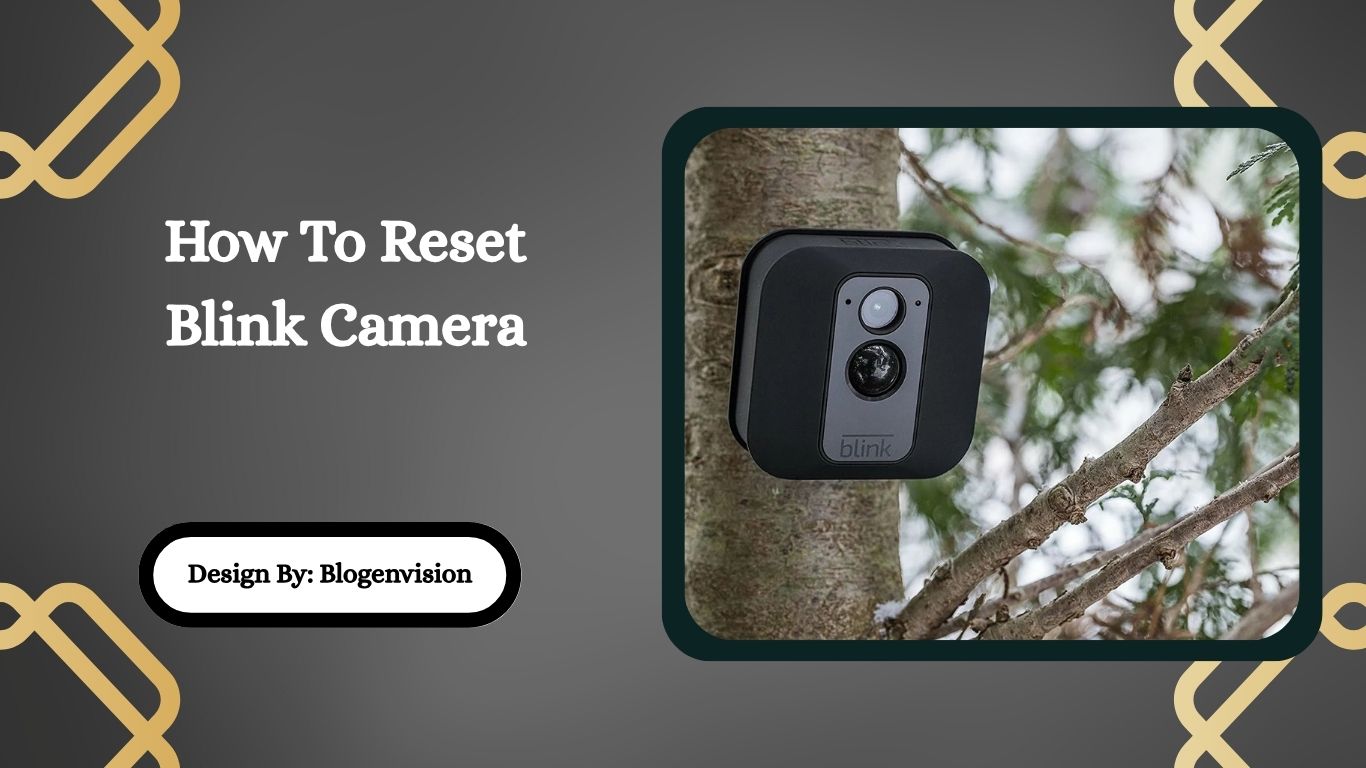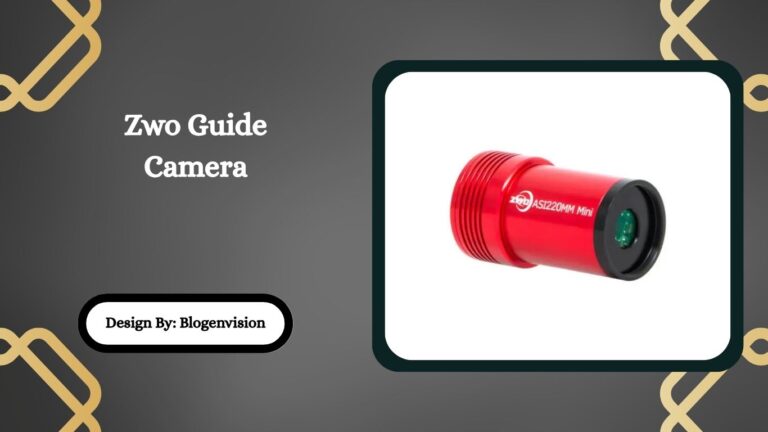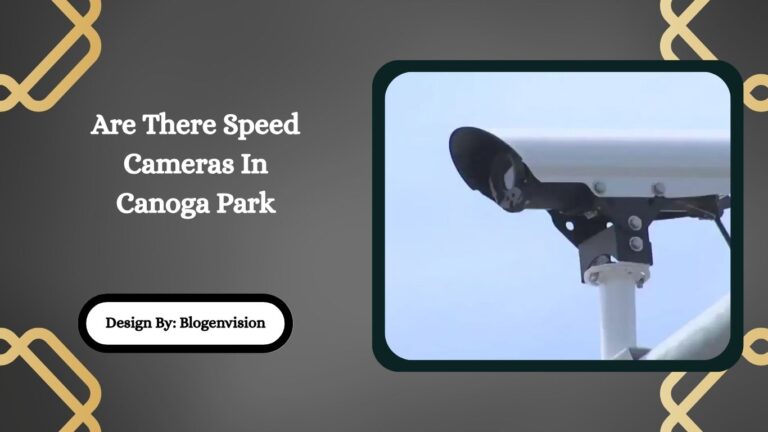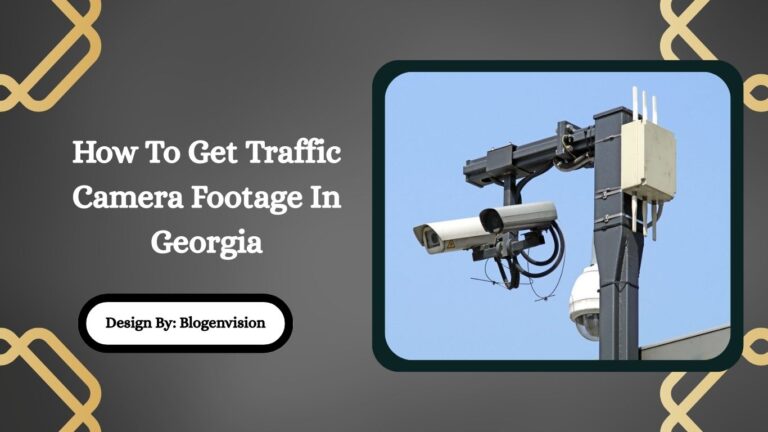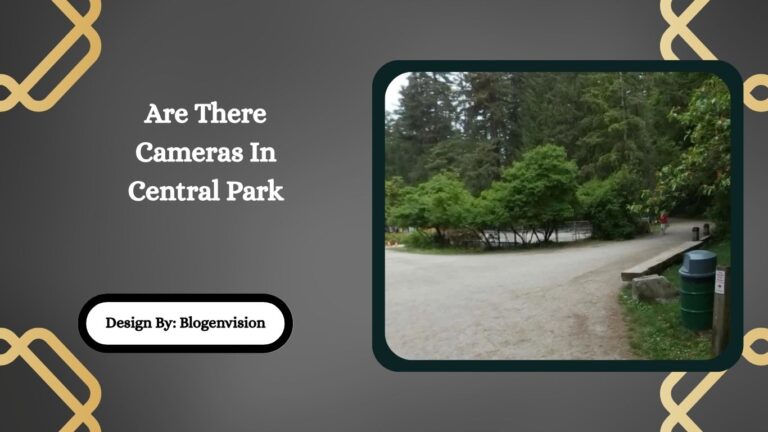How To Reset Blink Camera – Complete Step-by-Step Guide!
To reset a Blink camera, use the Blink app to remove the device, or press the physical reset button (on Mini or Sync Module). This restores factory settings and solves most issues.
Blink cameras are popular for their ease of use, wireless design, and smart home integration. However, like any tech device, they may sometimes need a reset to fix bugs, connection issues, or performance problems. Whether you’re troubleshooting or preparing your camera for resale, knowing how to reset it correctly is essential.
In this guide, we’ll walk you through everything you need to know about how to reset a Blink camera—including different models, common reasons for resetting, and tips for keeping your device running smoothly.
Why You Might Need to Reset Your Blink Camera?
Before diving into the reset steps, it helps to understand why a reset might be necessary:
- Camera not connecting to Wi-Fi
- Video feed not working
- Blink app not detecting the camera
- Blink Sync Module issues
- Preparing to sell or give away the camera
- Too many error notifications or failed recordings
Resetting can often fix software glitches and restore the camera to normal performance.
Types of Blink Cameras and How They Reset?
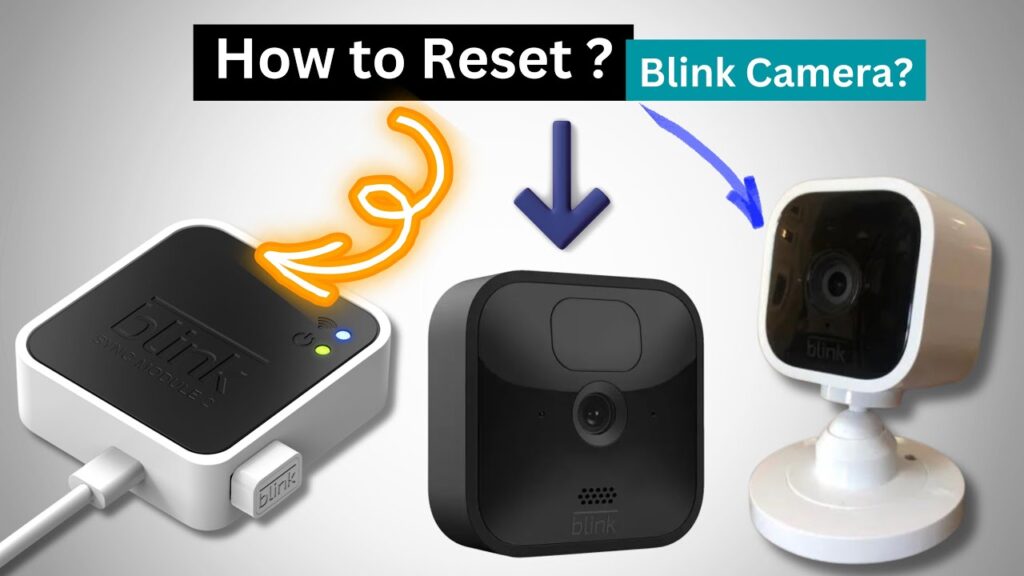
Blink has different camera models, and the reset process can vary slightly for each. Here’s a quick overview:
1. Blink Indoor and Outdoor (Gen 2)
These battery-powered cameras are the most common and work with a Sync Module 2.
2. Blink Mini
This is a plug-in indoor camera that works without a Sync Module.
3. Blink Video Doorbell
This can work as a stand-alone or with a Sync Module.
Each camera can be reset in different ways, depending on the issue and setup.
How to Reset Blink Camera (All Models)?
Method 1: Soft Reset Using the Blink App
This is the easiest way to reset a Blink camera.
Steps:
- Open the Blink app on your phone.
- Go to the “Devices” or “Camera Settings” menu.
- Tap on the camera you want to reset.
- Scroll down and select “Delete Device” or “Remove Device”.
- Once deleted, you can re-add the camera as if it’s new.
💡 This method works best if your camera is online and responsive.
Method 2: Manual Reset (Physical Button)
Each Blink camera has a small reset button you can press to restore factory settings.
Blink Mini Reset Steps:
- Locate the reset button on the bottom of the camera.
- Use a paperclip or pin to press and hold the button.
- Hold for 10–15 seconds until the light blinks red.
- Release the button. The camera will reset and reboot.
Blink Indoor/Outdoor Camera:
These do not have a physical reset button. Instead, you need to reset the Sync Module they connect to.
How to Reset Blink Sync Module?
If your Blink camera uses a Sync Module, resetting it may solve your camera’s problems.
Steps to Reset Sync Module:
- Find the reset button on the back of the Sync Module.
- Use a paperclip or similar object to press and hold it.
- Hold for 5–10 seconds until the light turns red.
- Release the button. The module will restart.
- Use the Blink app to add the Sync Module again.
What Happens When You Reset a Blink Camera?
Resetting a Blink camera does not delete your account, but it does:
- Remove the camera from your app
- Erase camera settings and configurations
- Require re-adding to the app
- Disconnect it from the Sync Module (if applicable)
🔒 Tip: Before you reset, back up any saved footage if you use a Blink subscription plan or USB drive with Sync Module 2.
Troubleshooting After Resetting

Sometimes, even after resetting your Blink camera, problems may persist. Here are a few quick tips:
- Check Wi-Fi signal strength: Poor Wi-Fi can cause disconnection.
- Update the Blink app: An outdated app may not function correctly.
- Change batteries: Low battery can stop the camera from working.
- Move camera closer to the Sync Module: Too much distance causes issues.
Tips for Preventing the Need for Resets
- Keep the Blink app updated
- Regularly check your Wi-Fi strength
- Restart the Sync Module once a month
- Use new or fully charged batteries
- Don’t expose outdoor cameras to extreme weather
When to Contact Blink Support?
If you’ve tried resetting your camera and the problem continues, it may be time to reach out to Blink’s customer support. They can help with:
- Device replacements (if under warranty)
- Advanced connection issues
- Camera malfunctions after firmware updates
You can visit the official Blink Support site or use the “Help” section in the Blink app.
FAQs:
1. How do I reset my Blink Mini camera?
Press and hold the small reset button at the bottom of the Blink Mini for 10–15 seconds using a paperclip. The red light indicates the reset is complete.
2. Can I reset my Blink Outdoor camera directly?
No, Blink Outdoor cameras don’t have a physical reset button. You must reset the connected Sync Module and then re-add the camera through the Blink app.
3. Will resetting my Blink camera delete video recordings?
Resetting the camera won’t delete cloud-stored videos, but any unsaved clips on a USB drive with Sync Module 2 may be lost if not backed up before resetting.
4. What does the red blinking light mean during a reset?
A red blinking light means the camera or Sync Module is rebooting and has entered pairing mode. It’s ready to be added again in the Blink app.
5. What if my Blink camera still doesn’t work after resetting?
If the camera doesn’t work after a reset, check Wi-Fi strength, update the app, try new batteries, or contact Blink support for additional troubleshooting or possible replacement.
Conclusion:
Resetting your Blink camera is a simple and effective way to fix connectivity or performance issues. Whether using the Blink app or pressing a reset button, this process can restore your camera to working condition quickly. Always follow proper steps for your specific model and backup important footage when needed. If problems persist after resetting, don’t hesitate to contact Blink support for further help and ensure your home security stays uninterrupted.