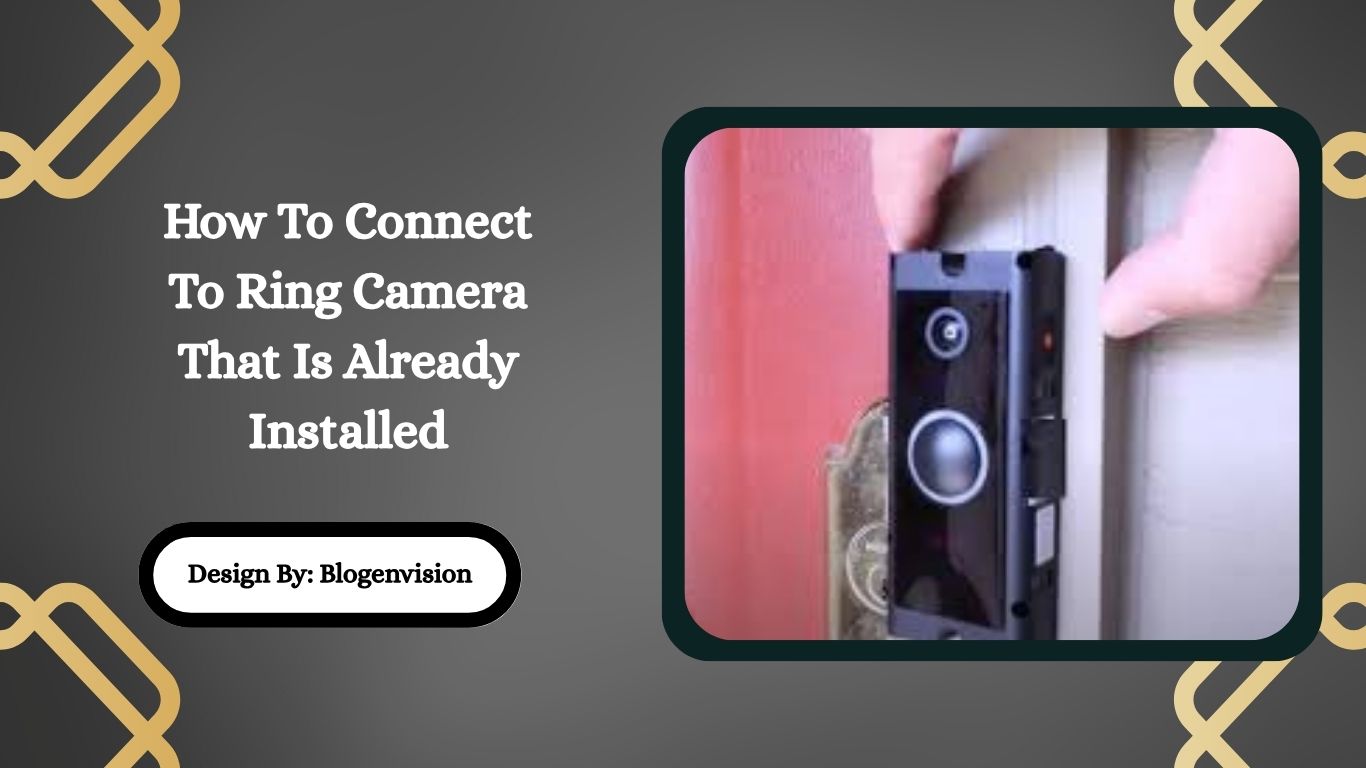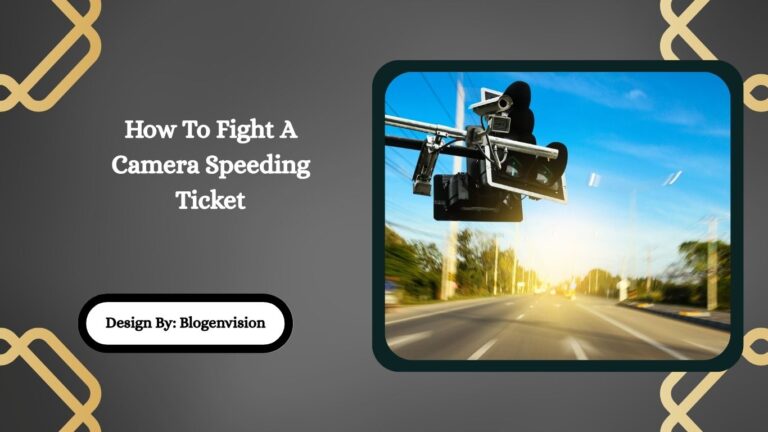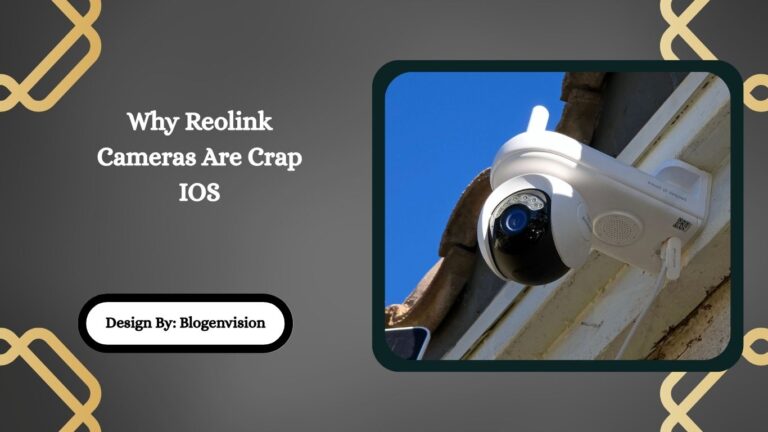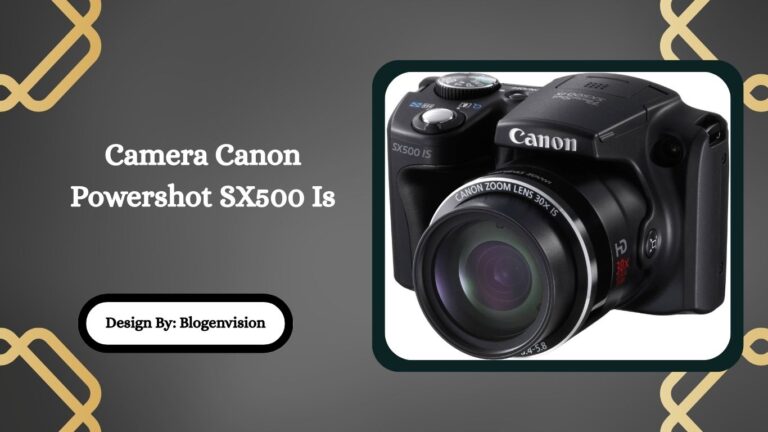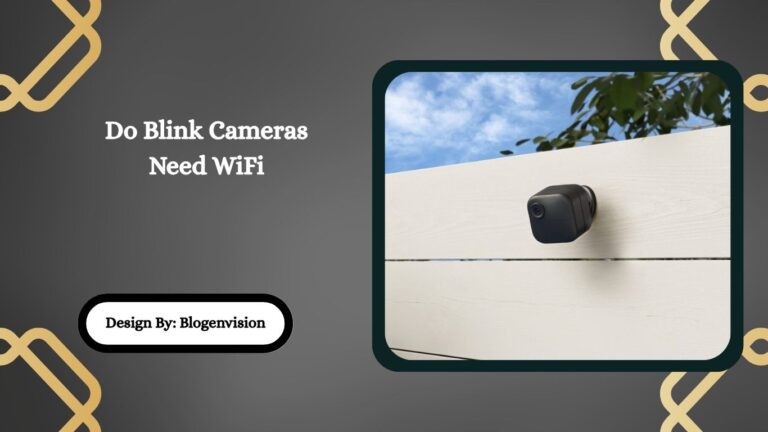How To Connect To Ring Camera That Is Already Installed
To connect to a Ring camera already installed, verify ownership, reset the device, use the Ring app for setup, and ensure it’s removed from the previous owner’s account for secure access.
Connecting to a Ring camera that’s already installed can seem confusing especially if the device was set up by a previous homeowner or technician. Whether you’ve moved into a new home, switched Wi-Fi networks, or inherited a Ring device from someone else, this guide will walk you through how to access and set up a previously installed Ring camera the right way.
In this article, you’ll learn how to claim ownership, connect to Wi-Fi, troubleshoot errors, and secure your Ring camera. We’ll also provide insights and pro tips you won’t find in generic setup instructions.
Why Do Ring Cameras Stay Linked to Owners?
Before we jump into steps, it’s important to understand why Ring cameras are locked to the original owner. This security feature is intentional. It’s called Device Ownership Lock, and it’s designed to prevent unauthorized access or theft of devices. Only the person with the original Ring account that registered the device can remove or transfer ownership.
So, if you bought a home with a Ring camera already mounted, you won’t be able to connect it to your Ring account unless the previous owner removes it from their account or you go through Ring’s device transfer process.
Step-by-Step Guide to Connect to a Pre-Installed Ring Camera

1. Check Power and Functionality
Before connecting to the camera:
- Ensure the Ring camera is powered (battery charged or wired properly).
- Check if it’s lighting up or showing activity.
- If it’s a wired model, ensure the circuit isn’t tripped.
- Press the setup button once to check for LED signals.
💡 Tip: Each Ring camera has a setup mode indicated by a spinning white light. If you don’t see that, it’s not ready for setup.
2. Download the Ring App
Download the Ring App on your smartphone or tablet from the App Store (iOS) or Google Play Store (Android). Log in to your account or create a new one if you haven’t already.
3. Attempt to Set Up the Camera
Go to the app and:
- Tap the ‘+’ icon to Set Up a Device.
- Choose Security Cams.
- Scan the QR code or enter the 5-digit setup code on the Ring camera or manual.
If the camera is still registered to someone else, the app will show a message like:
“This device is registered to another user.”
This means you’ll need to request ownership transfer.
4. Request Ownership Transfer
If the camera is still linked:
- Ask the previous owner to remove the camera from their Ring account:
- In their Ring app: Go to the device → Tap Device Settings → Tap General Settings → Tap Remove This Device.
- In their Ring app: Go to the device → Tap Device Settings → Tap General Settings → Tap Remove This Device.
- If they’re unavailable:
- Contact Ring Support at ring.com or via phone/chat.
- Provide proof of ownership (home purchase documents or receipt).
- Ring will email the previous owner and request release.
- If they don’t respond within 15 days, Ring may allow you to claim it.
- Contact Ring Support at ring.com or via phone/chat.
5. Put the Camera in Setup Mode
Once the camera is free from prior ownership:
- Press and hold the setup/reset button (location varies by model) for 10–20 seconds.
- Wait for the spinning white light or voice prompt.
You’re now ready to connect it to your own Ring account.
6. Connect to Your Wi-Fi Network
Through the app:
- Select the device and follow the prompts.
- Choose your Wi-Fi network and enter the password.
- The app will finalize the setup.
Make sure you’re close to the camera with your phone during setup, and that your Wi-Fi signal is strong at the camera’s location.
Troubleshooting Common Ring Camera Connection Issues
Weak Wi-Fi Signal
- Use a Wi-Fi extender like Ring Chime Pro.
- Reposition your router or camera closer to each other.
- Switch to a 2.4 GHz band, which has a wider range than 5 GHz.
Device Not Entering Setup Mode
- Hold the setup button longer (up to 30 seconds).
- Check if the camera is receiving power.
- Try a hard reset: unplug the camera or remove/reinsert the battery.
Can’t Transfer Ownership
- Ring Support may require a notarized statement in rare cases.
- Devices reported stolen won’t be released Ring takes security seriously.
Advanced Tips for Reconnecting a Ring Camera
Switching Wi-Fi Networks Without Reset
If you just changed your Wi-Fi, but still have access to the device:
- In the Ring app: Tap device → Device Health → Change Wi-Fi Network.
- Follow prompts to switch without losing your history or settings.
Moving to a New Home With a Ring Device
Before moving:
- Remove the device from your account.
- Factory reset the device.
- Let the new homeowner set it up afresh.
What If the Camera Is Hardwired or Inaccessible?
Some homeowners inherit a camera mounted high or wired into the wall. In that case:
- Use a ladder safely to access the reset button.
- For hardwired models like the Ring Floodlight Cam, turn off power from the breaker before handling.
- If you cannot physically reach the camera, consider hiring a Ring Pro installer or licensed electrician.
Security and Privacy Considerations

Reset Doesn’t Erase Previous Owner Automatically
Resetting the camera only prepares it for a new Wi-Fi setup. It doesn’t remove the original owner’s link. Always ensure ownership is transferred officially.
Can the Previous Owner Still See Footage?
Yes, until they remove the device from their account. That’s why claiming the device is essential before trusting it for home security.
Do You Get Access to Old Footage?
No. Once you take over the camera, previous recordings are not accessible, and you’ll start fresh with your own Ring Protect Plan if desired.
Why Ring Devices Are So Popular for Home Transfers?
Ring cameras have become standard in real estate transactions, often left behind when homes are sold. Their durability, ease of use, and cloud-based security make them ideal but they must be reset and properly transferred to be fully functional and secure.
Final Checklist for Connecting to an Existing Ring Camera
- Power up the device
- Check setup mode
- Download and log in to the Ring app
- Attempt setup
- Request ownership transfer if needed
- Reset the camera
- Connect to Wi-Fi
- Test live view and notifications
- Update motion zones and privacy settings
FAQs:
1. Can I use a Ring camera from the previous homeowner?
Yes, but only after the previous owner removes it from their Ring account or you go through Ring’s ownership transfer process.
2. What happens if I reset a Ring camera without ownership?
Resetting enables setup but does not remove the previous owner’s access. You’ll still need an ownership release to fully control the device.
3. Can Ring customer service help if I can’t contact the prior owner?
Yes, with proof of ownership (home deed or purchase document), Ring support may initiate a 15-day claim process to transfer the device to you.
4. Do I need to be near the camera to connect it?
Yes, initial setup requires proximity to the camera and a strong Wi-Fi signal. Setup often fails if the device is out of range or inaccessible.
5. Will I see the previous owner’s video history?
No. Each Ring account’s video history is private and doesn’t transfer between owners. You’ll begin fresh after setup and subscription.
Conclusion:
Connecting to a Ring camera that’s already installed isn’t just about pressing a button it’s about securing control and ownership. Whether you’re moving into a new home or adopting a used device, following the proper steps ensures you can safely monitor your property. From resetting and Wi-Fi setup to dealing with previous owners, this guide walks you through everything clearly. Take the time to claim your device fully because your home security is only as strong as your device ownership.