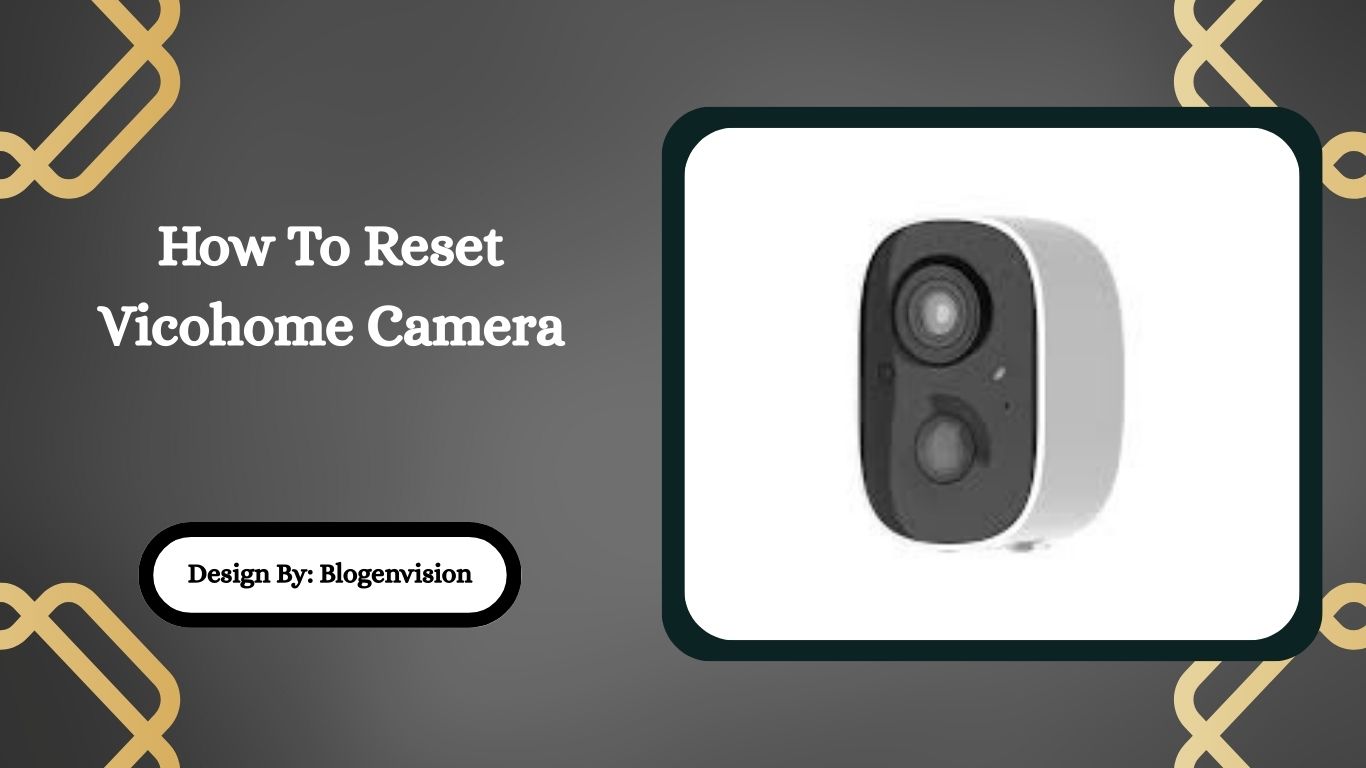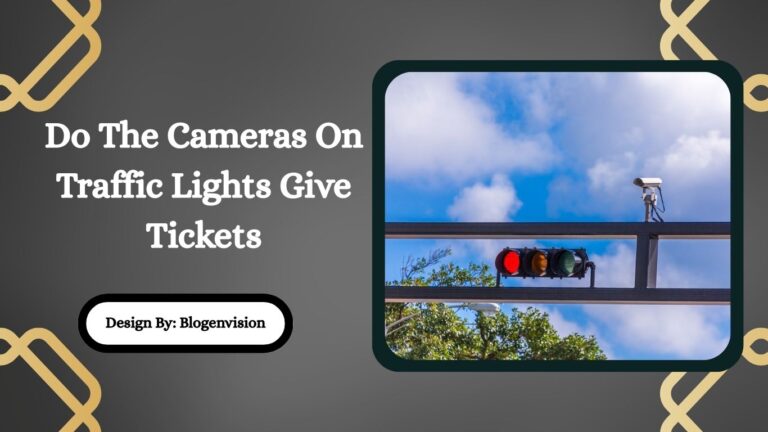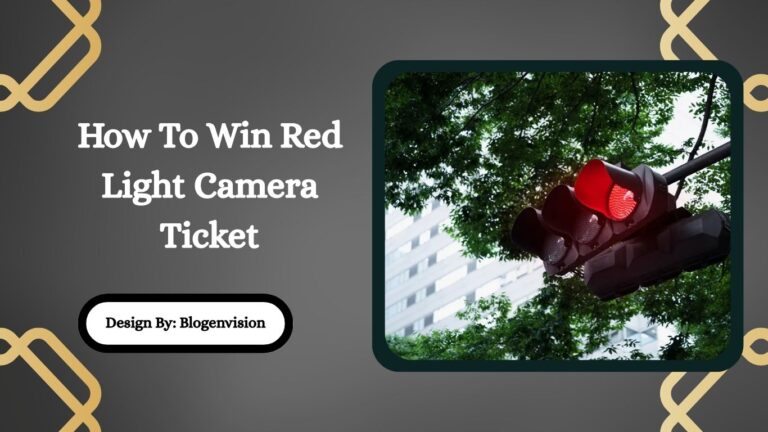How To Reset Vicohome Camera – Easy Step-by-Step Guide!
To reset a Vicohome camera, locate the reset button, press and hold it for 5–10 seconds, wait for the camera to reboot, and then set it up again using the app.
If your Vicohome camera is not working properly maybe it’s not connecting to Wi-Fi, freezing, or acting strangely doing a reset can fix many of these problems. Resetting your camera brings it back to its original factory settings, just like when you first bought it.
In this simple guide, we will show you how to reset Vicohome camera step-by-step, using easy words so anyone can understand.
What Happens When You Reset Your Vicohome Camera?
Before you reset your Vicohome camera, it’s important to know what happens:
- All settings will be erased. Your Wi-Fi connection, user settings, and any custom options will be deleted.
- The camera will return to factory mode. It will be just like a brand-new camera.
- You must set it up again. After resetting, you need to reconnect the camera to your Wi-Fi and the Vicohome app.
Tip: If you have important video recordings saved on the camera or cloud, make sure you download them first.
When Should You Reset Your Vicohome Camera?

Here are some common reasons why you might need to reset your Vicohome camera:
- You changed your home Wi-Fi network or password.
- The camera keeps disconnecting or not working correctly.
- You forgot the login details.
- The camera is frozen or stuck.
- You want to sell or give the camera to someone else.
- There are glitches in the Vicohome app.
Resetting often solves many small and big issues without needing technical help.
How to Reset Vicohome Camera – Full Instructions!
Follow these easy steps to reset your Vicohome camera:
1. Find the Reset Button
Look carefully at your Vicohome camera. The reset button is usually a small hole or a tiny button. It is often labeled “RESET” and can be found on the back or bottom of the device.
Helpful Tip: You may need a paperclip, pin, or SIM card ejector tool to press the button if it is inside a small hole.
2. Make Sure the Camera is Turned On
Before resetting, make sure your camera has power. Plug it into a charger or power source. Some cameras have a small light to show they are powered on.
3. Press and Hold the Reset Button
Insert the paper clip or pin into the reset hole. Press and hold the button for about 5 to 10 seconds. You might hear a beep sound or see the camera’s light flash.
- If you hear a sound or see lights blinking, that means the reset process has started.
4. Wait for the Camera to Reboot
After you release the reset button, the camera will restart by itself. This might take 1-3 minutes. During this time, don’t unplug it or turn it off.
The camera will now be back to factory settings.
5. Set Up the Camera Again
Now your Vicohome camera is reset. You need to set it up again like it’s new:
- Open the Vicohome app on your phone or tablet.
- Tap on “Add Device” or “+”.
- Follow the instructions on the app to connect your camera to your Wi-Fi.
- Customize your settings as needed.
Note: Make sure your phone is connected to the same Wi-Fi network you want to use for your camera.
Also Read: How Long Does Ring Camera Battery Last – Detailed Guide!
Extra Tips After Resetting Your Vicohome Camera
- Update Firmware: Check if there is a new firmware update available for your camera. Keeping it updated helps with better performance and security.
- Use a Strong Password: Always use a strong and unique password when setting up the camera to protect your privacy.
- Place Your Camera Properly: After resetting, place the camera where it has a strong Wi-Fi signal for the best video quality.
What to Do if Resetting Does Not Work?
Sometimes, a simple reset may not solve the problem. Here’s what you can do:
- Make sure the camera is getting enough power.
- Hold the reset button for a longer time (about 15 seconds).
- Try resetting closer to your Wi-Fi router.
- Reinstall the Vicohome app on your phone and try setting up again.
- Contact Vicohome customer support if the camera still doesn’t respond. It might need repair or replacement.
FAQs:
1. How do I know if my Vicohome camera reset was successful?
After a successful reset, the camera will beep or flash lights, and you’ll need to set it up again from the beginning through the Vicohome app.
2. Can I reset my Vicohome camera without a reset button tool?
Yes, you can use a small, thin object like a paperclip, pin, or SIM ejector tool to press and hold the reset button properly.
3. Will resetting my Vicohome camera fix Wi-Fi connection problems?
Yes, resetting the camera can fix many Wi-Fi connection issues by clearing old network settings and allowing you to reconnect it to the correct Wi-Fi network.
4. Do I need to delete the device from the Vicohome app before resetting?
It’s not necessary, but it’s a good idea to remove the camera from the app after resetting if you’re giving it away or adding it back fresh.
5. How often should I reset my Vicohome camera?
You only need to reset the Vicohome camera when facing problems like freezing, lost connections, or when moving it to a new Wi-Fi network or new owner.
Conclusion:
Resetting your Vicohome camera is a simple and effective way to fix most common issues like connection errors, app problems, or device freezing. With just a few easy steps, you can restore your camera to factory settings and set it up again quickly. Always make sure to back up important footage before resetting. Following these tips will ensure your Vicohome camera works smoothly and stays protected for everyday use.