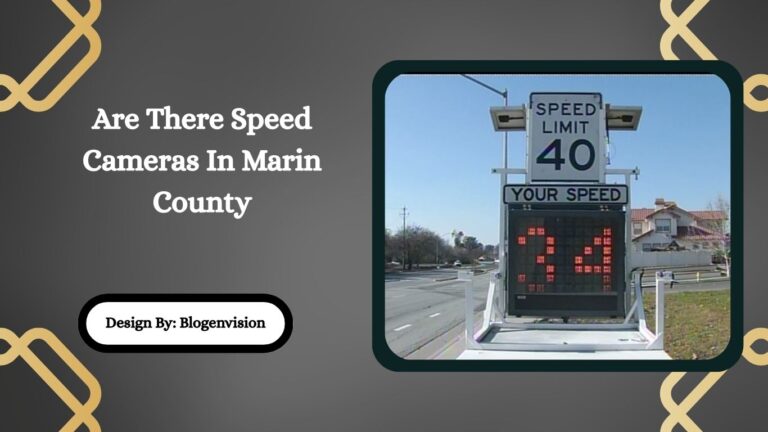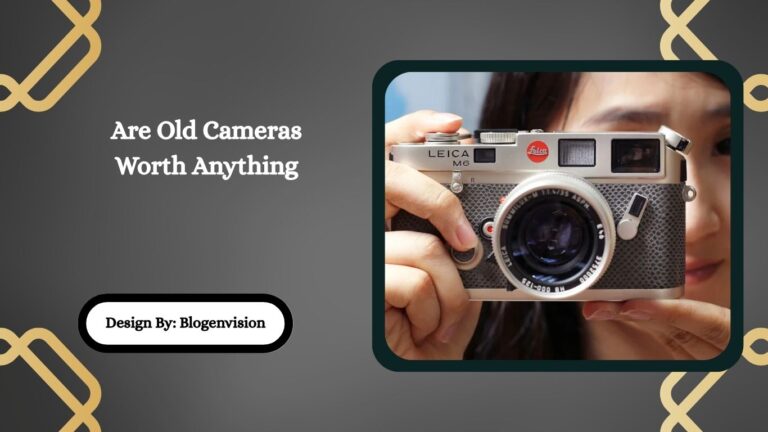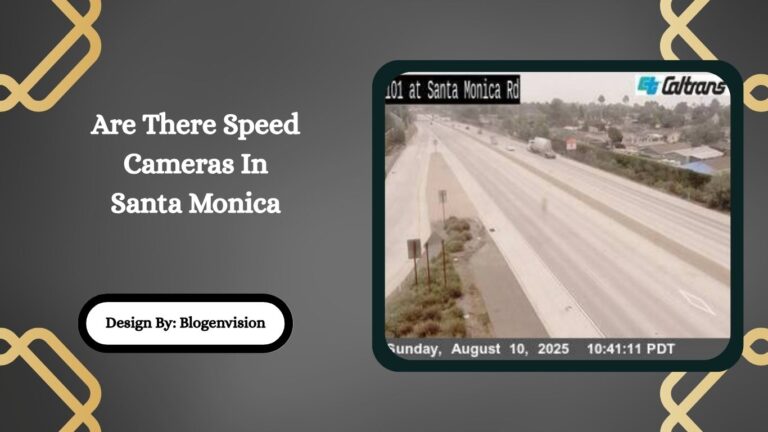Why Do Computer Screens Look Weird On Camera – Full Guide!
Computer screens look weird on camera due to a mismatch between the screen’s refresh rate and the camera’s frame rate, along with issues like PWM flickering and rolling shutter effects.
Have you ever taken a photo or video of your computer screen and noticed strange flickering, bright bands, or rolling lines? It may look perfectly fine to your eyes, but once you check your phone or camera—something looks weird.
If you’re wondering, “Why do computer screens look weird on camera?”, you’re not alone. In this detailed and easy-to-understand guide, we’ll explain why this happens and how you can fix or avoid it.
Understanding the Basics: Screen Refresh Rate vs. Camera Frame Rate
The number one reason your computer screen looks odd on camera is due to a mismatch between refresh rate and frame rate.
- Refresh rate is how many times per second your screen updates its image (usually 60Hz, 75Hz, 120Hz, or 144Hz).
- Frame rate is how many frames per second (fps) your camera captures (common ones are 24fps, 30fps, or 60fps).
If the camera’s frame rate doesn’t match your screen’s refresh rate, the camera might catch your screen while it’s still refreshing. That’s why you see flickering, rolling lines, or glowing effects.
What You See: Common Screen Issues on Camera

Here are some visual effects you might notice when recording a screen:
- Flickering – Rapid brightness changes
- Rolling bands – Horizontal or vertical moving lines
- Color distortion – Strange tints, overexposed areas, or dark patches
- Glowing screen – Screen looks much brighter on camera than to your eyes
These effects don’t show up when you take a screenshot or use screen recording tools because those capture the digital image directly, not the physical display.
Types of Screens That Show Weird on Camera:
Different types of screens behave differently when filmed:
- LCD (Liquid Crystal Display): Most common screen in laptops and monitors. Can show flickering or rolling lines due to backlight refresh methods.
- LED (Light Emitting Diode): Used in modern monitors and TVs. If the backlight uses PWM (pulse-width modulation), flicker is common when brightness is low.
- OLED (Organic LED): Found in high-end monitors and phones. Can flicker at lower brightness levels due to how pixels light up individually.
- CRT (Cathode Ray Tube): Old-school monitors. These often show heavy rolling bars because they refresh line-by-line instead of all at once.
Why Do Screens Look Different in Photos and Videos?
- In Photos: Your camera’s shutter might capture only part of the screen’s refresh, especially with fast shutter speeds. That causes horizontal lines or half-lit screens.
- In Videos: Because the camera records multiple frames, it often catches parts of the refresh cycle. That leads to moving bands, flickering, or ghosting effects across the screen.
Technical Reasons Screens Look Weird on Camera
Let’s break it down in simple terms:
- Pulse-Width Modulation (PWM): PWM is a method used to dim screens by turning the backlight on and off rapidly. It’s invisible to the eye but visible to cameras.
- Rolling Shutter Effect: Most phone cameras and budget cameras use a rolling shutter that captures the image from top to bottom. If the screen changes mid-shot, it creates strange patterns or warps.
- Mismatch of Shutter Speed and Refresh Rate: If your shutter speed is too fast (like 1/1000s), it might catch only part of the screen refresh cycle. That leads to incomplete or glitched images.
How to Fix It: Tips for Recording Screens Without Weird Effects
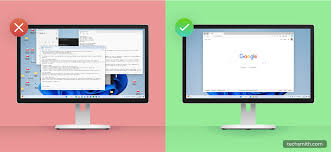
Here are some simple tricks to reduce or avoid those camera glitches when filming screens:
Adjust Your Camera Settings
- Use a slower shutter speed (like 1/60s or 1/50s)
- Match frame rate to screen refresh rate (e.g., 30fps with 60Hz)
- Lock focus and exposure
Adjust Screen Settings
- Increase brightness to reduce PWM flicker
- Use a higher refresh rate monitor (like 120Hz)
- Avoid dimming the screen too much
Use Better Lighting
Filming under fluorescent lights can worsen the problem. Try filming in daylight or use LED lighting instead.
Use Software Alternatives
Instead of using a camera, use built-in tools:
- Windows: Use Snipping Tool or Xbox Game Bar for screen recording
- Mac: Use Command + Shift + 5 for screenshot or screen recording
- OBS Studio: Free software for high-quality screen captures
Examples: When This Problem Happens the Most
You’re likely to notice weird screen effects when:
- Filming computer tutorials or gameplay with a phone camera
- Taking photos of your screen for technical support or error messages
- Creating social media content showing a monitor or laptop
- Using low-quality webcams to show a screen during video calls
Screen Recording vs. Filming with Camera
| Method | Pros | Cons |
| Screen Recording | Clear, flicker-free, full-quality view | Requires software or setup |
| Filming with Camera | No need for software or settings | May have flicker, rolling lines |
If possible, always choose screen recording over filming with a camera. It looks better and avoids most problems.
Why Does It Happens on Phone Screens Too?
Phone screens, especially newer ones with 90 Hz or 120Hz refresh rates, also show weird effects when filmed. Many phones use PWM dimming, which causes flicker on video. Try recording them at higher frame rates like 60fps, or use software recording tools built into Android or iOS.
FAQs:
1. Why do flickering lines appear when recording a screen?
Flickering lines happen when the camera’s frame rate doesn’t sync with the screen’s refresh rate, capturing parts of the screen’s refresh process instead of a full, stable image.
2. Can I fix screen flicker by changing camera settings?
Yes, adjusting your camera’s shutter speed and frame rate to match the screen’s refresh rate (e.g., 1/60s shutter with 60Hz screen) can reduce flickering or banding.
3. Why does PWM cause screen flicker in videos?
PWM (Pulse Width Modulation) dims screens by rapidly turning the backlight on and off. It’s invisible to the human eye but visible to cameras, causing flicker in recordings.
4. Do all screens show flicker on camera?
Not all screens flicker. OLEDs, LCDs with high refresh rates, or screens without PWM dimming usually perform better when filmed, especially under good lighting and camera settings.
5. Is screen recording better than filming a screen with a camera?
Yes, screen recording directly captures the digital display without visual glitches, while filming with a camera may show flicker, rolling lines, or brightness issues due to hardware mismatch.
Conclusion
Computer screens often look strange on camera due to technical mismatches between refresh and frame rates. These visual issues, like flickering and rolling lines, are common but preventable. By adjusting your camera settings or using screen recording tools, you can capture clean, professional-looking content. Understanding these causes helps improve video quality and ensures your tutorials, presentations, or tech videos are smooth and easy for viewers to watch.