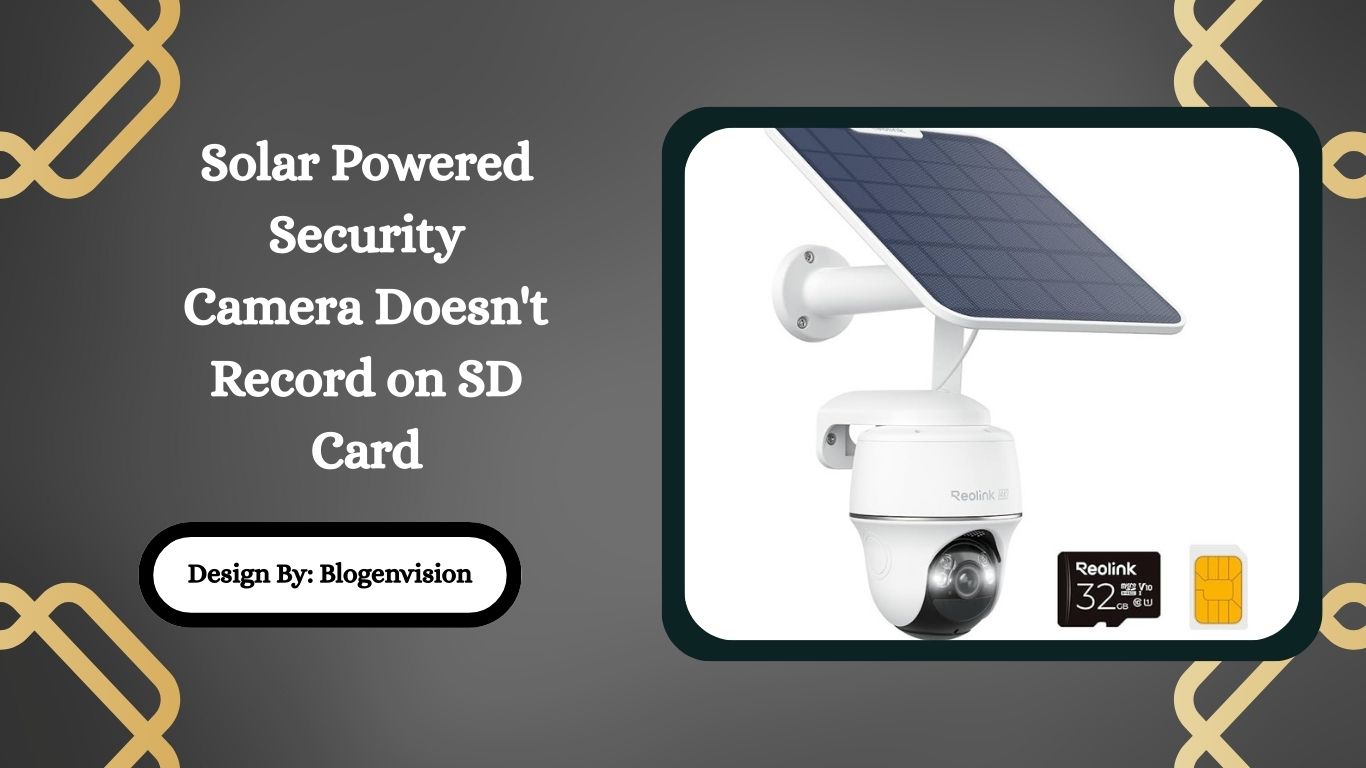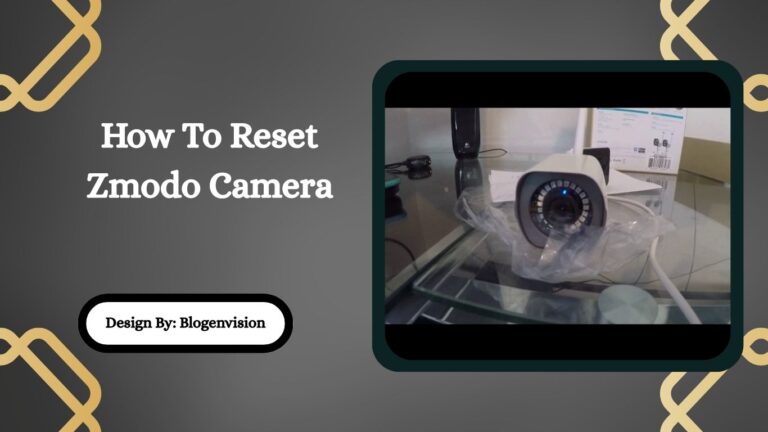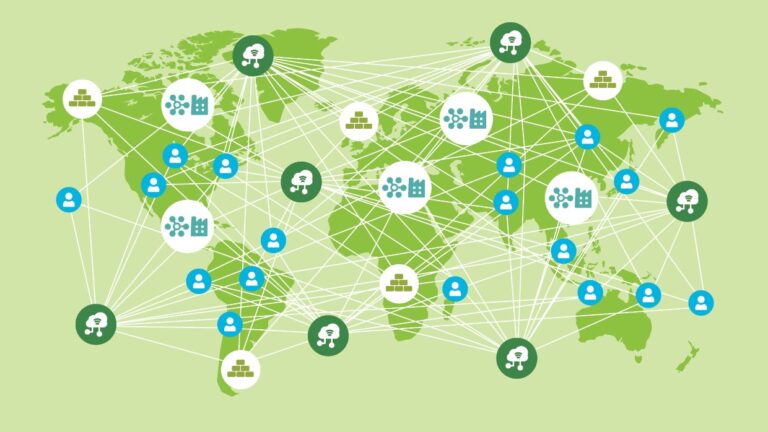Solar Powered Security Camera Doesn’t Record on SD Card
If your solar powered security camera doesn’t record to the SD card, issues may include card incompatibility, incorrect formatting, initialization errors, lifespan limits, or settings. Fixes involve formatting, re-initializing, updating firmware, or replacing the card.
Solar powered security cameras are a convenient way to monitor your property without worrying about power outlets or complex wiring. However, one common issue many users face is when the camera doesn’t record to the SD card. If your solar powered camera shows live footage but fails to save recordings locally, don’t worry you’re not alone.
This detailed guide explains the reasons why your camera isn’t recording, how to fix SD card errors, the best practices for formatting memory cards, and tips to keep your recordings safe.
Why Solar Powered Cameras Use SD Cards?
Most solar powered cameras come with built in storage options. While some models use cloud storage, an SD card provides local, offline storage without monthly fees. Users often prefer SD cards because:
- They keep footage private and accessible.
- They work even without internet access.
- They provide quick access for playback directly from the camera or via app.
But like all storage devices, SD cards can run into compatibility, formatting, or lifespan issues, especially when exposed to outdoor conditions.
Common Reasons a Solar Camera Doesn’t Record to SD Card

When your camera fails to save footage, the issue usually falls into one of these categories:
1. Incompatible or Low Quality SD Card
- Many cameras require Class 10 or UHS-1 cards for smooth HD recording.
- Cards below this speed may cause skipping, freezing, or complete failure to record.
- Some brands limit maximum capacity (e.g., up to 128GB).
2. Incorrect File System Format
- Security cameras often support FAT32 (under 64GB) or exFAT (64GB and above).
- If the card is formatted in NTFS, the camera may not detect it.
3. Card Not Initialized in the Camera App
- Brands like EZVIZ, Netvue, and Reolink require users to initialize or format the card inside the camera app before first use.
- Skipping this step leaves the card “uninitialized” and unusable.
4. SD Card Lifespan Issues
- SD cards have a limited read/write lifespan.
- Old or worn out cards may show as installed but fail to save video files.
5. Camera Settings Not Enabled
- If motion detection or continuous recording isn’t enabled, no footage will be saved.
- Some cameras stop recording if cloud only mode is active.
6. Environmental Conditions
- Solar cameras face heat, humidity, and power fluctuations.
- Extreme outdoor conditions can cause card corruption or recording errors.
Step by Step Fixes for SD Card Recording Issues
Here are practical solutions you can try, in order:
Step 1: Check Camera and App Settings
- Open your camera’s app and verify that recording mode is enabled.
- Ensure motion detection sensitivity is not too low.
- Turn on event notifications to confirm the camera is detecting activity.
Step 2: Test with a Different SD Card
- Try a new, branded Class 10 or UHS-1 SD card.
- Popular choices: SanDisk, Samsung EVO, Kingston.
Step 3: Format the SD Card Correctly
- On Windows: Right click card → Format → FAT32 (for <64GB) or exFAT (for >64GB).
- On Mac: Use Disk Utility and choose the correct format.
- Or use the camera app to format directly (recommended).
Step 4: Initialize Card in Camera App
- Go to Settings > Storage > Memory Card.
- Select “Format” or “Initialize.”
- Wait for the status to show “Normal” or “Ready.”
Step 5: Update Firmware and App
- Outdated firmware may cause SD card errors.
- Update both the camera firmware and the mobile app to the latest versions.
Step 6: Reset the Camera
- If the problem persists, perform a factory reset.
- Reinsert the SD card after reset and reconfigure storage.
Best Practices to Avoid Future SD Card Failures
- Use high quality SD cards (avoid cheap generics).
- Format every 3–6 months to refresh storage.
- Backup important footage before formatting.
- Avoid frequently removing the SD card from the camera.
- Ensure the solar panel provides consistent power to prevent shutdowns mid recording.
How Weather Affects SD Card Recording?
Solar powered cameras are designed for outdoor use, but weather extremes can damage memory cards:
- High heat can reduce SD card lifespan.
- Moisture and humidity may lead to corrosion.
- Cold weather slows performance and may cause boot errors.
Using weatherproof housings and branded high endurance SD cards (marketed for surveillance or dash cams) is recommended.
When to Replace an SD Card?
You may need a new SD card if:
- The camera repeatedly shows “Card Error” or “Not Initialized.”
- Recordings randomly stop even after formatting.
- Playback skips or shows missing files.
For heavy recording cameras, expect 1–2 years of reliable use before replacement.
Cloud Storage vs. SD Cards: Should You Switch?
If you’re tired of SD card issues, some solar cameras offer hybrid storage:
- SD card + Cloud backup ensures redundancy.
- Cloud storage is safer from theft but requires a stable internet connection.
- SD cards remain useful for offline access and avoiding subscription costs.
A combination of both is ideal for important footage.
Recommended SD Cards for Solar Security Cameras

- SanDisk High Endurance (32GB–256GB): built for surveillance.
- Samsung PRO Endurance: reliable under high temperatures.
- Kingston Canvas Go! Plus: fast write speeds, great for HD video.
- Transcend High Endurance: designed for continuous recording.
Troubleshooting Different Brands
Each brand has unique requirements:
- EZVIZ: Requires initialization in app. FAT32/exFAT depending on size.
- Netvue: Supports Class 10, up to 128GB. Must unplug device before inserting card.
- Reolink: Works best with UHS-1 microSD cards, up to 256GB.
- SMONET: Recommends regular formatting for best performance.
- Eufy/Wyze: Hybrid storage available, requires high endurance cards.
FAQs:
1. Why does my solar camera say “card not initialized”?
This usually means the SD card wasn’t formatted inside the camera app. Many brands require initialization within their apps. Formatting via app ensures compatibility and sets the correct file system for recording.
2. Which SD card type works best for solar security cameras?
High endurance Class 10 or UHS-1 microSD cards from trusted brands like SanDisk, Samsung, or Kingston are recommended. They’re designed for continuous recording, withstand outdoor temperatures, and offer reliable long term storage for security footage.
3. Can extreme weather affect SD card recording in solar cameras?
Yes. Heat shortens lifespan, humidity causes corrosion, and freezing temperatures slow performance. To prevent damage, use high endurance SD cards and weatherproof housings designed for outdoor surveillance and harsh environmental conditions.
4. How often should I format my SD card in a solar camera?
Experts recommend formatting every 3–6 months. Regular formatting refreshes the file system, prevents data corruption, and improves performance. Always back up important recordings before formatting to avoid accidental data loss.
5. Should I switch to cloud storage if my SD card keeps failing?
Cloud storage provides redundancy, prevents theft loss, and offers easier access. However, it needs reliable internet and may have monthly fees. The best solution is hybrid storage SD card for offline use plus cloud backup.
Conclusion
Solar powered security cameras are excellent for wire free monitoring, but SD card issues can disrupt recording. Most problems arise from card compatibility, formatting, initialization, or harsh outdoor conditions. By using high quality, high endurance cards, formatting them correctly, and following brand specific setup instructions, you can prevent failures. Regular maintenance, firmware updates, and backups further protect your footage. For maximum reliability, consider hybrid storage with both SD card and cloud options. This ensures consistent, safe, and accessible security recordings for your property.