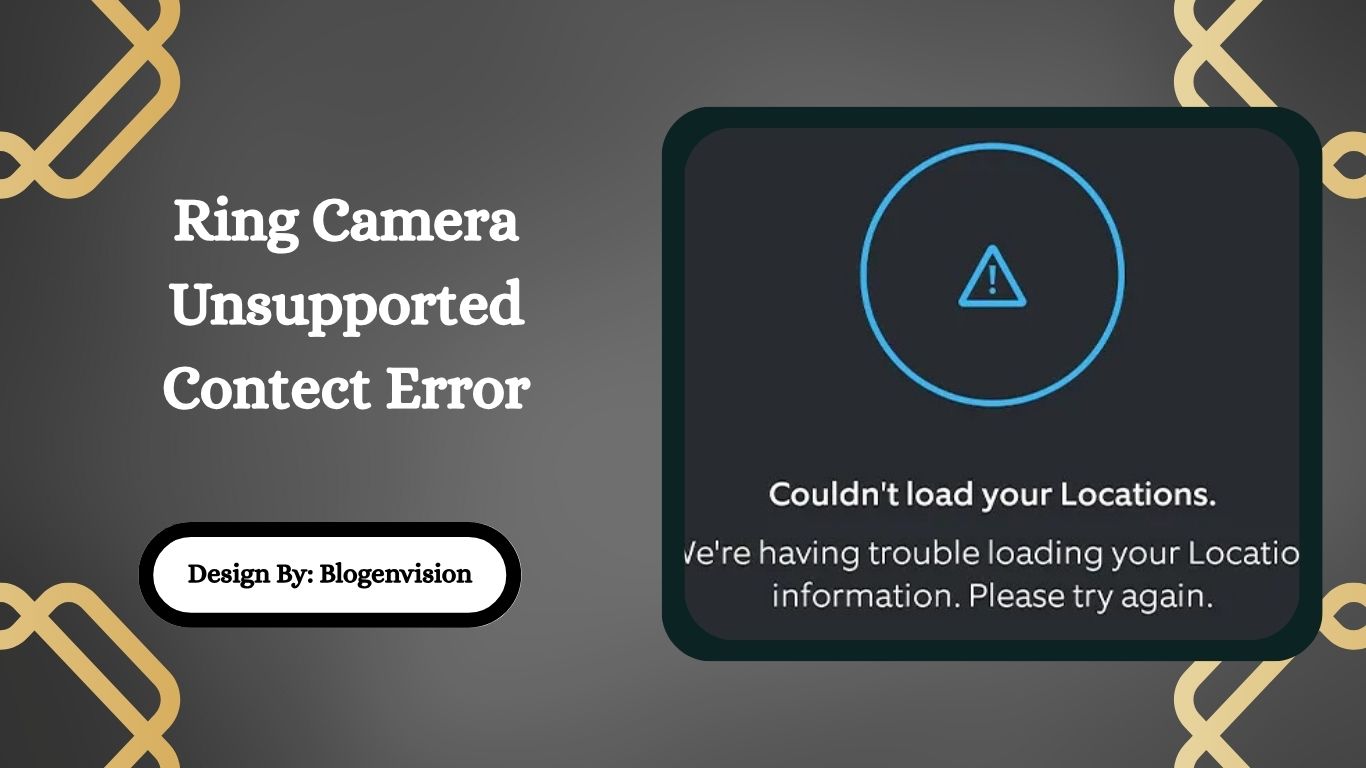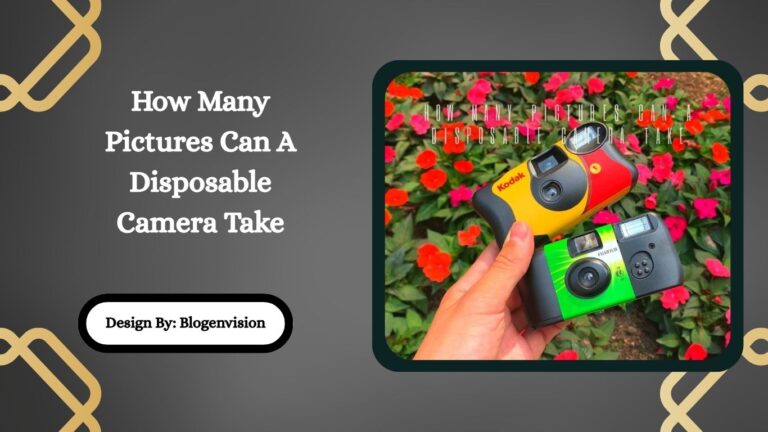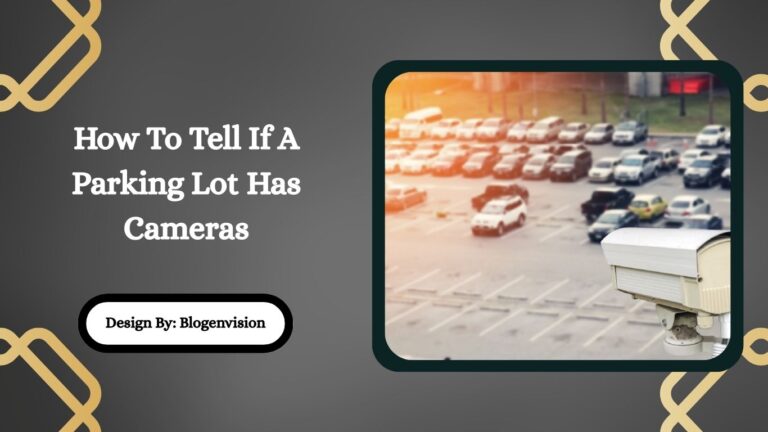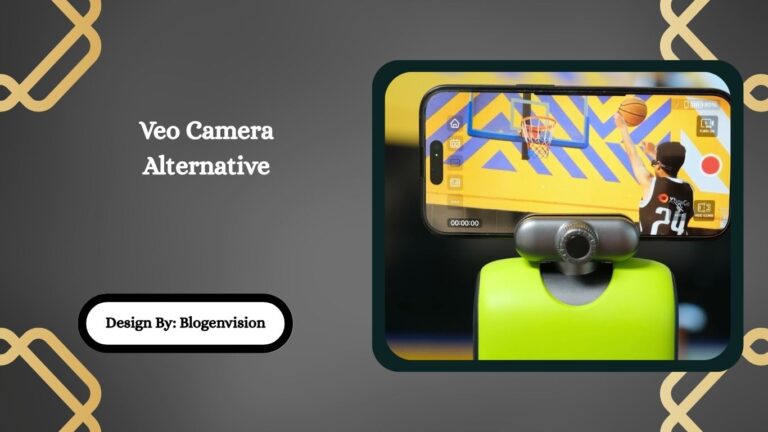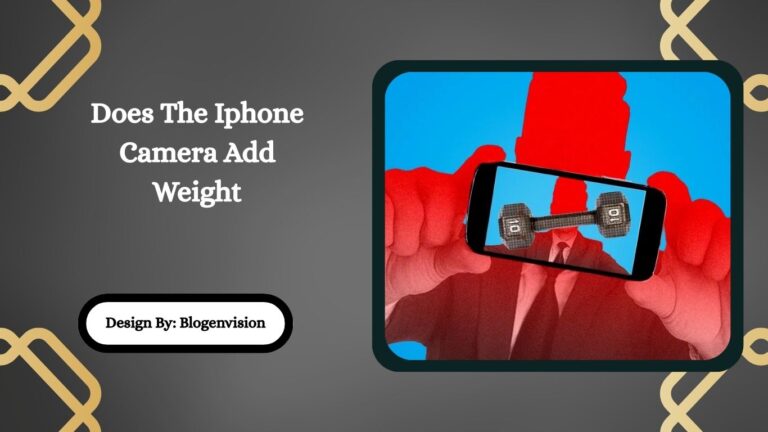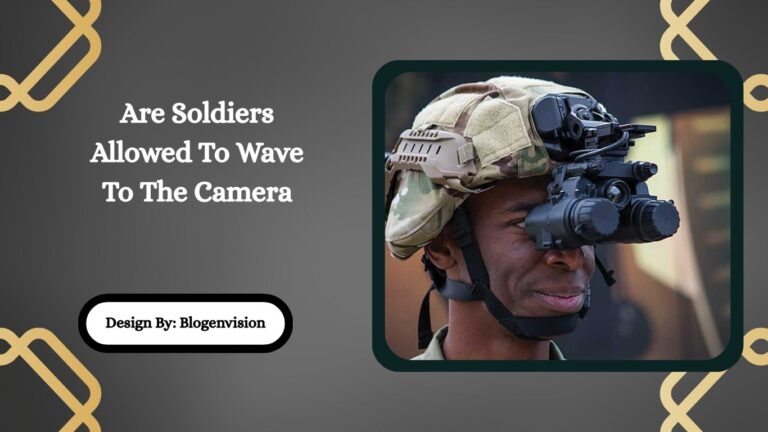Ring Camera Unsupported Contect Error – Causes and Fixes!
The “Unsupported Content” error on Ring cameras usually happens due to outdated apps, slow internet, corrupted video files, or device issues. Updating the app or checking your connection often solves it.
Ring cameras are known for providing simple and effective home security. However, like any technology, they can sometimes show error messages. One such issue is the “Unsupported Content” error. This error usually appears when trying to view video footage or access certain camera features.
In this guide, we’ll explore:
- What causes the error
- How to fix it
- Preventative tips
- When to contact Ring support
Let’s break it down in simple terms.
What Does “Unsupported Content” Error Mean?
The “Unsupported Content” error means the Ring app or device cannot read or display the video content properly. This might happen during live view, video playback, or when opening recorded footage. This issue can be frustrating, especially when you need access to important footage.
Common Causes of Unsupported Content Error

Several things can trigger this error. Understanding the root cause can help fix it quickly.
- Outdated Ring App: An old version of the Ring app may not support new video formats or features.
- Slow or Unstable Internet Connection: If your camera or phone has poor internet connectivity, the video may not load properly.
- Corrupted Video Files: Sometimes, the video file gets damaged during upload, which causes playback issues.
- Device Compatibility Issues: The phone, tablet, or computer you’re using may not support the video format from the Ring camera.
- Temporary Ring Server Glitch: Ring servers might be down or experiencing technical issues.
How to Fix the Ring Camera Unsupported Content Error?
Try the following step-by-step solutions to fix the issue.
1. Update the Ring App
- Go to your device’s app store.
- Search for “Ring” and hit “Update” if available.
- Restart the app after updating.
2. Restart Your Phone and Camera
- Restart your mobile phone.
- Unplug and replug your Ring camera or doorbell.
- Allow 1-2 minutes for the camera to reconnect.
3. Check Your Internet Connection
- Ensure your Wi-Fi signal is strong near the camera.
- Restart your Wi-Fi router.
- Try switching to mobile data and see if the video loads.
4. Reinstall the Ring App
- Delete the Ring app from your device.
- Reinstall it from the app store.
- Sign in and check the video again.
5. Try a Different Device
Sometimes your current phone or computer can’t handle the video. Try using:
- A different smartphone
- A tablet
- A PC or laptop with updated software
6. Clear Cache on the App (Android Devices)
- Go to Settings > Apps > Ring > Storage
- Tap on “Clear Cache”
- Reopen the app and try again
Preventing the Unsupported Content Error in the Future
While it can happen unexpectedly, a few good practices can reduce the chances of this error:
- Always keep the Ring app updated
- Maintain a strong and stable internet connection
- Regularly restart your camera and router
- Use compatible and updated devices
- Keep your mobile phone storage clean and free
When to Contact Ring Support?
If the error continues even after trying all the above steps, it’s time to contact Ring customer service.
How to Reach Them?
- Visit Ring Support Page
- Use the live chat option or call support
- Explain the steps you’ve already tried
Be sure to have:
- Your Ring account login details
- Device model and serial number
- App version and device type you’re using
Additional Troubleshooting Tips

- Try Accessing from Ring.com: Log into your account on a web browser at Ring.com and try viewing the footage there.
- Check Ring’s System Status: Go to status.ring.com to see if their servers are down.
- Use Cloud Video Downloads: If the video is still important, you may try downloading it from another device or account, if shared access is set up.
Best Devices for Viewing Ring Videos:
To avoid compatibility issues, here are some recommended options:
- Smartphones: iPhone 8 or newer, Android 10 and above
- Tablets: iPads running iOS 14+, Android tablets with good processing power
- Computers: Windows 10/11 or macOS with updated browsers (Chrome, Firefox, Safari)
Supported Video Formats by Ring:
Ring videos are usually recorded in MP4 format. Ensure your device or media player supports this format.
Tip: VLC Media Player is a free option that supports all common video formats.
FAQs:
1. Why does my Ring camera show ‘Unsupported Content’?
This error usually means the app or device can’t play the video properly due to outdated software, weak internet, or incompatible device settings.
2. Can a slow Wi-Fi cause Ring camera errors?
Yes, a weak or unstable internet connection can prevent video from loading or recording properly, often causing the “Unsupported Content” or similar playback errors.
3. How do I fix unsupported content on my Ring app?
Try updating the Ring app, restarting your camera and phone, clearing app cache (Android), or reinstalling the app. Switching to a different device also helps.
4. Will reinstalling the Ring app delete my camera settings?
No, reinstalling the app won’t remove your saved Ring camera settings. Once you log back in, your devices and configurations will reappear automatically.
5. When should I contact Ring support for this error?
If basic troubleshooting doesn’t work—like updates, restarts, and connection checks—reach out to Ring Support with your device details, app version, and the steps you’ve already tried.
Conclusion:
The “Unsupported Content” error in Ring cameras may seem frustrating, but it’s often easy to fix with a few simple steps. By updating your app, improving internet connectivity, or switching devices, most users can resolve the issue quickly. If problems persist, Ring’s support team is ready to help. Staying current with software updates and using compatible devices is key to keeping your home security system running smoothly and reliably.
Related Post:
- Do Ring Cameras Require A Subscription – Full Guide!
- Are Ring Cameras Waterproof – Full Guide to Weather Protection!
- Can I Bring Camera Batteries On A Plane – Guide for Travelers!
- Ring Camera Alternative – Simple Guide to Home Security Options!
- Is It Illegal To Have Cameras in a Classroom – Explained Guide!