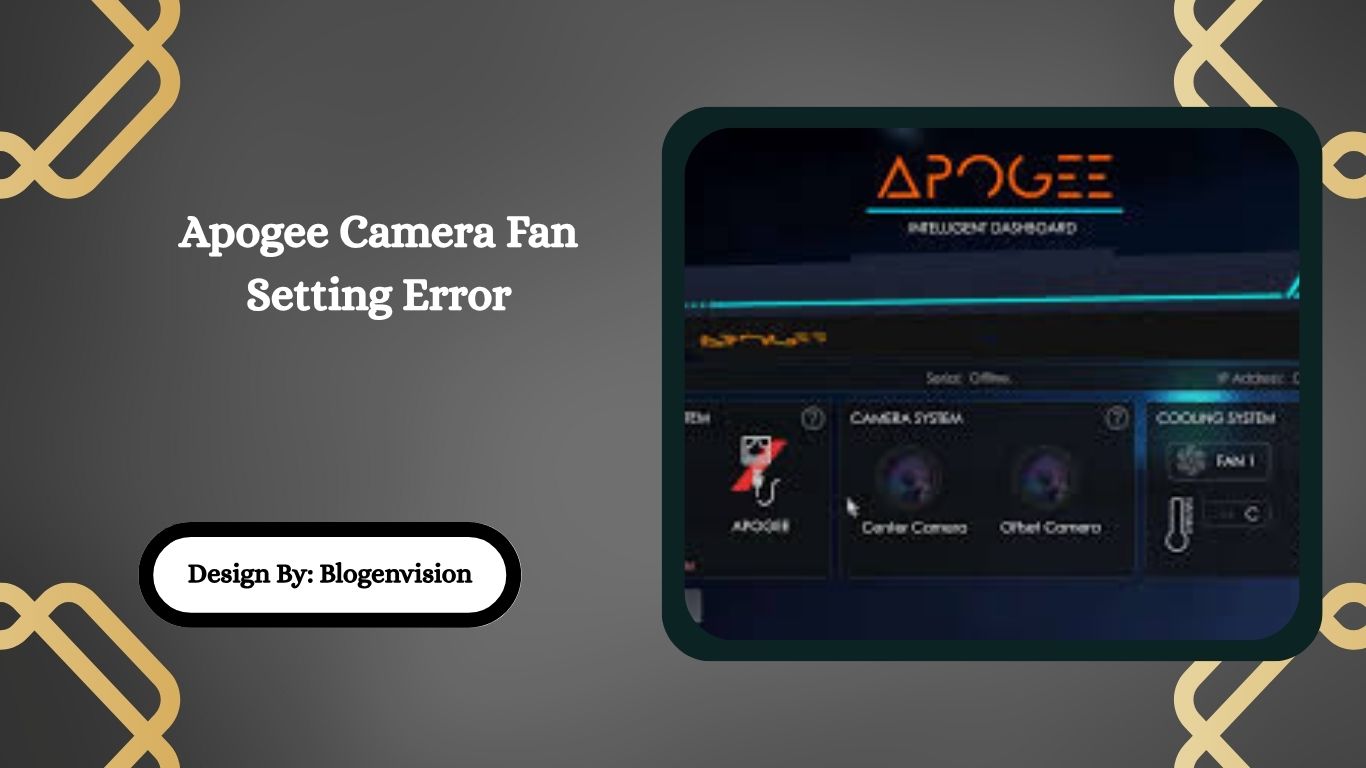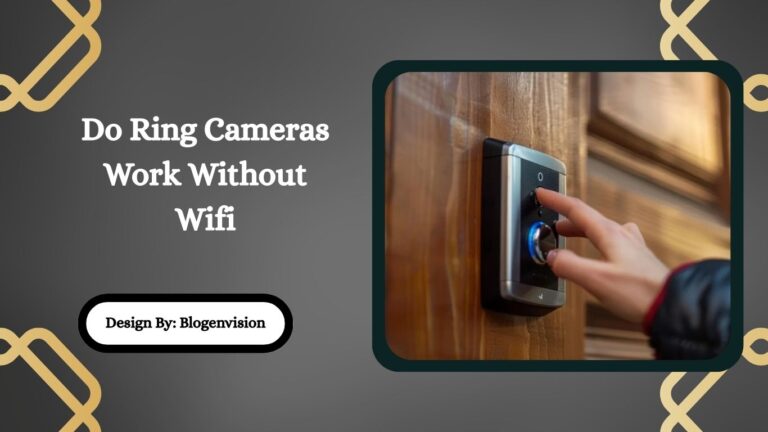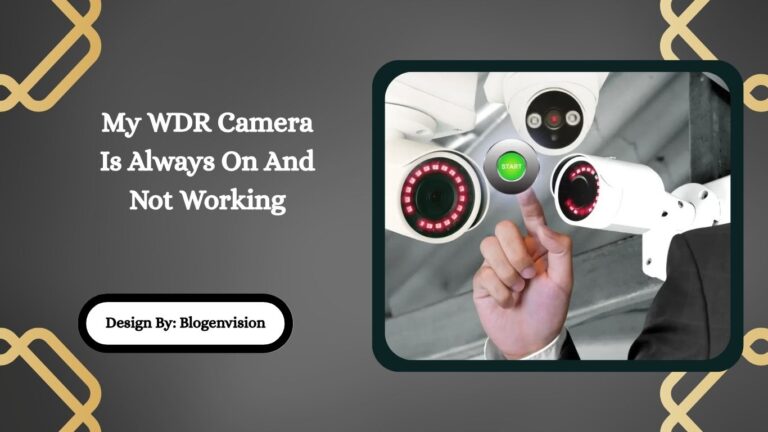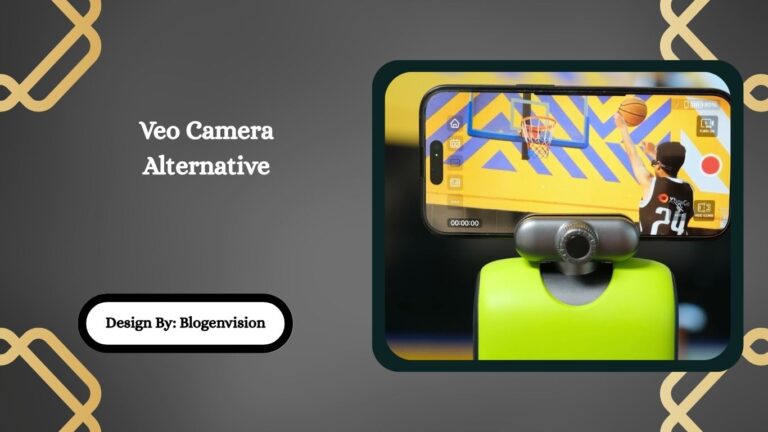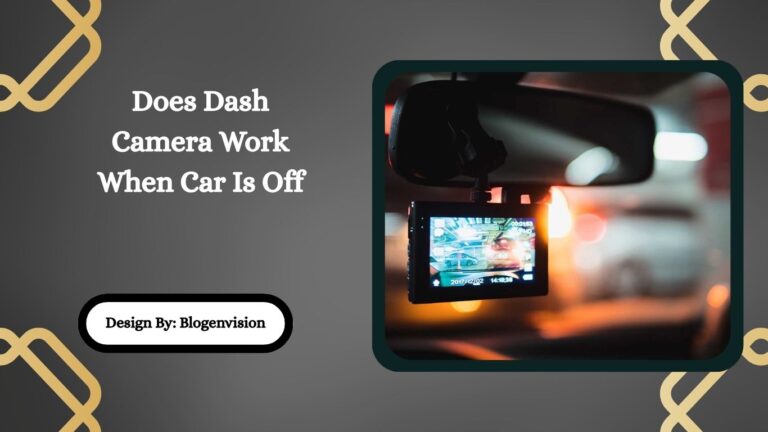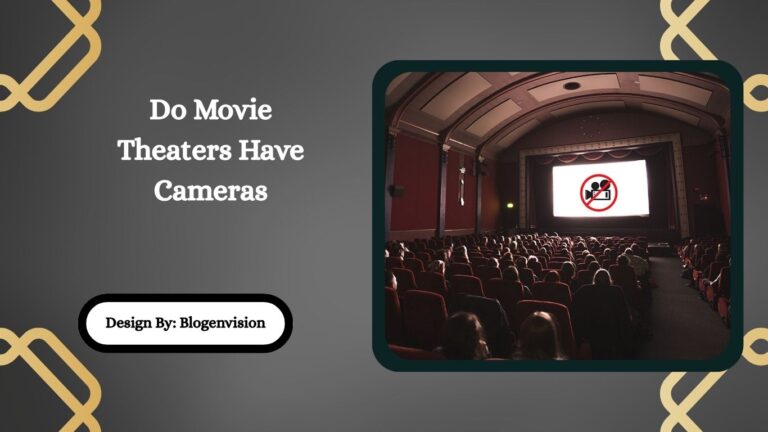Apogee Camera Fan Setting Error – Complete Guide to Causes and Fixes!
The Apogee camera fan setting error occurs when the cooling fan fails to operate correctly due to loose connections, power issues, software errors, or hardware failure, affecting camera performance and temperature stability.
Apogee cameras are known for their high-quality imaging, often used in scientific, industrial, and astrophotography applications. Like any advanced equipment, they can occasionally present technical errors that affect performance. One common issue reported by users is the “Fan Setting Error”.
In this detailed guide, we’ll explore what causes this error, how to diagnose it, and the best methods to fix and prevent it. This article also provides practical tips based on real-world camera operation experience.
What Is an Apogee Camera Fan Setting Error?
The Fan Setting Error in Apogee cameras refers to a malfunction or incorrect behavior of the camera’s cooling fan system. Apogee cameras often rely on a built-in fan to regulate internal temperature, ensuring optimal performance during long imaging sessions.
When the fan does not operate as expected, or the software displays an error related to the fan setting, it can lead to temperature instability and possible hardware damage.
This error is common in models like the Apogee Alta, Ascent, and similar cooled CCD camera lines, where thermal regulation is essential for maintaining low noise and high image quality.
Why Does the Cooling Fan Matters?

The cooling fan in Apogee cameras serves a critical role:
- Maintains Stable Sensor Temperature: A stable, low temperature minimizes thermal noise in long-exposure images.
- Protects Camera Electronics: Excessive heat can damage internal circuits or reduce their lifespan.
- Supports Cooler Efficiency: Many Apogee cameras use thermoelectric coolers (TECs). The fan helps dissipate heat generated by the TEC to maintain consistent cooling performance.
Without proper fan operation, the camera may overheat, compromise image quality, or shut down unexpectedly.
Common Causes of Fan Setting Error
Several factors can trigger a fan setting error on an Apogee camera:
Temperature Threshold Not Reached
Some Apogee cameras are designed to activate the fan only when internal temperatures exceed a set threshold. If the camera stays relatively cool during operation, the fan may not spin, even if software displays it as active.
Loose or Disconnected Fan Cable
Over time or during transportation, internal cables connecting the fan to the mainboard can become loose or disconnected. This is a common reason why the fan fails to engage despite proper settings.
Power Supply Issues
Inconsistent or insufficient power from the adapter or USB connection can prevent the fan and cooler from operating correctly.
Outdated Firmware or Software
Using outdated camera control software or firmware can result in communication errors between the camera and its cooling system, leading to incorrect fan behavior or settings errors.
Physical Fan Failure
The fan motor or blades may wear out over time, especially with extended use. A faulty fan will either not spin at all or operate irregularly.
How to Diagnose a Fan Setting Error?
If you suspect your Apogee camera is experiencing a fan setting error, follow these troubleshooting steps:
Step 1: Listen for Fan Operation
Power on the camera and listen closely. During cooling cycles, especially after long exposures, the fan should activate. If you hear no sound or feel no airflow, proceed to the next step.
Step 2: Monitor Temperature Readings
Use your camera control software to check the internal temperature. If the temperature is rising abnormally or fluctuating unexpectedly, the fan may not be functioning.
Step 3: Adjust Fan Settings
Many Apogee models allow manual control of fan speed via software. Try increasing the fan speed to see if it activates.
Step 4: Inspect Connections
If accessible, carefully open the camera housing to inspect the fan connector. Ensure the cable is firmly attached to the mainboard.
Step 5: Test Power Source
Confirm that your power supply delivers the correct voltage and current required by the camera. A weak power source may disrupt fan and cooler operation.
Step 6: Update Firmware and Software
Download and install the latest camera drivers and firmware updates to eliminate software-related issues.
Step 7: Check for Physical Damage
If all other steps fail, the fan itself may be damaged and require repair or replacement.
Effective Fixes for Apogee Camera Fan Errors
Reseat Internal Fan Connector
If the fan cable is loose, securely reconnect it to the mainboard. This often resolves intermittent fan operation.
Replace Faulty Fan
If the fan motor has failed, it will need to be replaced. Contact Apogee support or a qualified technician for service.
Upgrade Power Supply
Switch to a stable, recommended power adapter that provides sufficient voltage and current for both the camera and cooling system.
Software and Firmware Update
Always operate your camera with the latest approved software versions. Updates may include improvements to fan control logic and error detection.
Allow for Proper Cooling
Ensure your camera operates in a well-ventilated area to avoid excessive ambient heat that can strain the cooling system.
Preventing Future Fan Setting Errors

Taking proactive steps can reduce the likelihood of encountering fan setting errors:
- Perform regular visual inspections of the fan and its connections.
- Avoid exposing the camera to extreme temperatures or humidity.
- Transport the camera with care to prevent internal cable dislodging.
- Keep firmware and control software updated.
- Use recommended, stable power sources.
- Clean the fan and vents periodically to prevent dust buildup.
Real-World User Tips
Experienced Apogee camera users often share these helpful suggestions:
- If the fan doesn’t run immediately, wait until the cooler power exceeds a certain level; the fan may be designed to run only when necessary.
- Minor rattling or clicking noises may indicate the fan blades are dirty or obstructed—clean them carefully.
- If unsure about opening the camera, always consult official manuals or contact technical support.
FAQs:
1. What causes the Apogee camera fan setting error?
The error typically results from loose internal fan connectors, insufficient power, outdated firmware, or a faulty fan motor. Sometimes, the fan doesn’t activate because the camera’s internal temperature hasn’t reached the cooling threshold.
2. Can I manually turn on the Apogee camera fan?
Yes, many Apogee cameras allow manual fan speed adjustments through their control software. Increasing the fan speed setting can help activate the fan if it is not automatically starting during normal operation.
3. How can I prevent fan setting errors in Apogee cameras?
Regularly inspect the fan connections, keep the camera clean, ensure proper ventilation, use a stable power supply, and keep firmware updated to prevent fan errors and maintain consistent cooling performance.
4. Is it safe to open the Apogee camera to check the fan?
In many cases, it’s safe to open the camera for simple checks like reseating connectors, but always consult your user manual or technical support first to avoid voiding warranties or causing damage.
5. What should I do if updating software doesn’t fix the fan issue?
If updating firmware and drivers doesn’t resolve the fan error, inspect the fan’s physical connection and power source. If the problem persists, the fan may need professional repair or replacement by Apogee support.
Conclusion:
The Apogee camera fan setting error is a manageable issue when approached with proper troubleshooting. Most cases involve simple fixes like reseating cables, adjusting fan settings, or updating software. Regular maintenance, such as checking power supplies and cleaning the fan, helps prevent this problem. Ensuring that the fan works correctly protects the camera from overheating and ensures stable, high-quality imaging. If basic solutions fail, contacting Apogee support for professional assistance is the safest step to avoid potential hardware damage.
Related Post:
- Mach E Lane Assist Error Camera Image – Causes, Fixes, and Prevention!
- What Percentage Of Camera Lenses Are Decentered – Closer Look at Lens!
- What Camera Are Compatible With Fatshark – Complete Guide!
- My WDR Camera Is Always On And Not Working – Causes and Fixes!
- What Camera Light Seal Should I Use For Canon A1 – Full Guide!