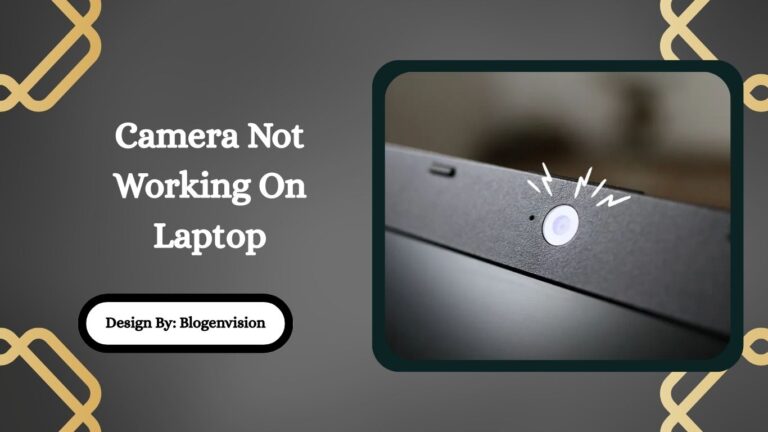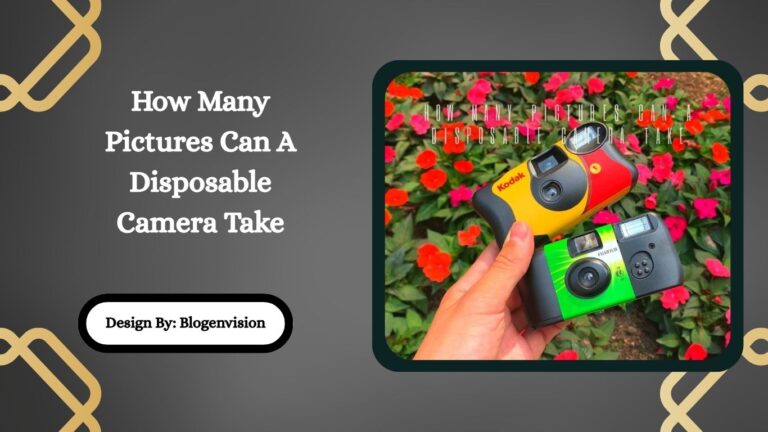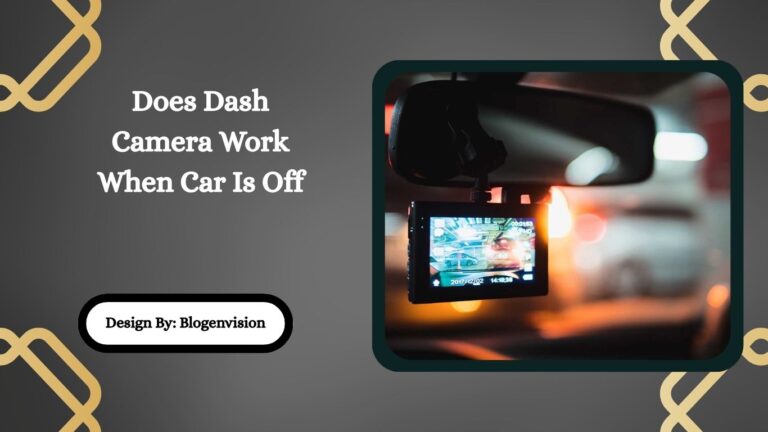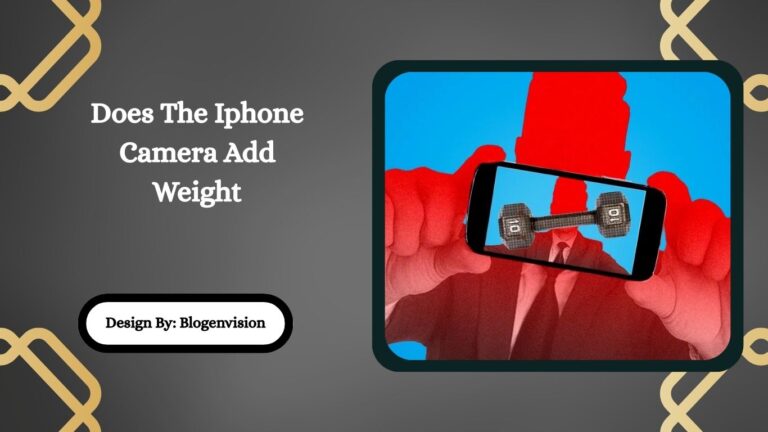My WDR Camera Is Always On And Not Working – Causes and Fixes!
If your WDR camera is always on but not working, it may be due to power, firmware, network, or hardware issues. Troubleshooting steps can often resolve the problem quickly.
WDR (Wide Dynamic Range) cameras are known for their ability to handle high-contrast lighting conditions, making them ideal for both indoor and outdoor surveillance. They can occasionally malfunction, though, just like any other piece of technology.
One common issue users face is when the WDR camera appears to be always on but not functioning properly. If your WDR camera stays powered yet fails to display video or respond, this article will help you troubleshoot the problem.
In this guide, we’ll cover:
- What it means when your WDR camera is always on but not working
- Common causes of this issue
- Step-by-step troubleshooting
- Preventive tips to avoid future problems
Let’s dive into the details.
What Does “Always On and Not Working” Mean?
If your WDR camera is always on, it likely means the power indicator light is active, but the camera is:
- Not transmitting video
- Not recording footage
- Not responding to commands via an app or DVR
- Stuck in a frozen or rebooting state
This can be frustrating, especially if you rely on the camera for security. The good news is that most of these issues have simple solutions once the root cause is identified.
Common Reasons Why a WDR Camera Is On But Not Working:

- Power Supply Issues: Even if the camera appears to be powered, it might not be receiving stable or sufficient power. Faulty power adapters, splitters, or low voltage can cause the camera to stay “on” without functioning properly.
- Connection Problems: Loose or damaged cables (Ethernet, coaxial, or power cords) can interrupt data transmission, making it seem like the camera is on but not working.
- IP Conflict or Network Error: For IP WDR cameras, an IP address conflict or weak network signal can cause the camera to go offline while still showing as powered.
- Firmware Glitches: Outdated or corrupted firmware can lead to boot loop issues, freezing, or unresponsive behavior.
- Faulty SD Card or Hard Drive: If the storage device (SD card or DVR/NVR hard drive) is full or corrupted, the camera may fail to record or show live feed.
- Overheating: Prolonged use in high temperatures or poor ventilation can cause internal overheating, leading to erratic behavior or shutdowns.
- Defective Camera Hardware: In some cases, internal components like image sensors or processors might be failing, especially in older units.
Step-by-Step Troubleshooting Guide:
If your WDR camera is always on but not working, try the following steps:
Step 1: Power Cycle the Camera
Unplug the camera from its power source, wait for 30 seconds, and plug it back in. This simple reset can often fix minor software glitches.
Step 2: Check the Power Supply
- Confirm that the adapter or power injector is functioning properly.
- Test the camera with a different power adapter of the same voltage and amperage.
- If using PoE (Power over Ethernet), verify that the switch or injector is delivering power.
Step 3: Inspect the Cables and Connectors
- Make sure all cables are tightly connected.
- Replace any worn-out or frayed cables.
- For BNC cameras, check both power and video connectors.
Step 4: Check the Network Settings (For IP Cameras)
- Use your camera’s app or desktop client to detect the camera.
- Make sure the camera has a unique IP address and isn’t clashing with another device.
- Reboot your router or modem if needed.
Step 5: Update or Reinstall Firmware
- Visit the camera manufacturer’s website and download the latest firmware.
- Follow the instructions to safely update the firmware.
- Never interrupt the power during the update process.
Step 6: Test the Camera with Another Device
Connect the camera to a different DVR, NVR, or app to check if the issue is with the camera or your current setup.
Step 7: Check for Overheating
- Feel the camera to see if it’s unusually hot.
- If overheating is suspected, move the camera to a cooler location or improve ventilation.
- Some cameras have built-in logs—check for temperature warnings.
Step 8: Factory Reset the Camera
If all else fails, perform a factory reset. This will restore default settings, which can help resolve firmware or configuration issues. Refer to your user manual for specific instructions.
When to Replace Your WDR Camera?

If you’ve tried all the troubleshooting steps and the camera still doesn’t work, it might be time to replace it. Consider the following signs:
- The camera is more than 5–7 years old.
- You see visible signs of damage or corrosion.
- The image sensor has completely failed.
- The manufacturer no longer provides firmware or software updates.
Upgrading to a newer model with better resolution and AI features may offer better performance and reliability.
How to Prevent Future Issues?
To keep your WDR camera working smoothly, follow these preventive measures:
- Use High-Quality Power Supplies: Always use the recommended power adapter and avoid daisy-chaining multiple devices on a single outlet.
- Keep Firmware Updated: Check for firmware updates every few months to stay protected from bugs and vulnerabilities.
- Regularly Inspect Hardware: Look for physical damage to wires and clean any dust buildup that could cause overheating.
- Backup and Format Storage Devices: Regularly backup and format your SD cards or DVR/NVR hard drives to prevent corruption.
- Use Surge Protectors: Install a surge protector to safeguard your camera during power fluctuations or lightning storms.
FAQs:
1. Why is my WDR camera powered on but not recording?
A full or corrupted storage device, outdated firmware, or a malfunctioning DVR/NVR can prevent your WDR camera from recording even when it’s powered on.
2. Can a WDR camera overheat and stop working?
Yes, WDR cameras can overheat due to poor ventilation or high temperatures, leading to freezing or unresponsive behavior. Ensure proper airflow and avoid placing cameras in direct sunlight.
3. How do I reset a WDR camera to factory settings?
Locate the reset button on your camera (usually a pinhole), hold it for 10–15 seconds, then release. This restores default settings and can resolve many software-related issues.
4. Is an IP conflict a reason my WDR camera isn’t working?
Yes, IP address conflicts in IP cameras can cause connection issues. Assign a unique IP address or use DHCP to resolve network-related problems effectively.
5. What should I do if my WDR camera keeps rebooting?
Frequent reboots can result from power instability, overheating, or firmware errors. Try a stable power supply, update firmware, and check ventilation to stop the reboot loop.
Conclusion:
WDR cameras offer excellent image clarity in challenging lighting, but they’re not immune to issues. If your camera stays powered on but doesn’t function, don’t worry—most problems stem from power, connection, or firmware errors. By following structured troubleshooting steps, you can resolve these issues efficiently. Regular maintenance, firmware updates, and proper installation go a long way in preventing future problems and keeping your security system reliable and effective.